Bvlgari

Editorial
Viva Bvlgari

Editorial
Viva Bvlgari

News
A Closer Look: Bulgari Octo Finissimo Ultra Tourbillon

News
A Closer Look: Bulgari Octo Finissimo Ultra Tourbillon

News
LVMH Watch Week 2025: A New Automatic Movement For The Bvlgari Serpenti

News
LVMH Watch Week 2025: A New Automatic Movement For The Bvlgari Serpenti
Showing 1 - 3
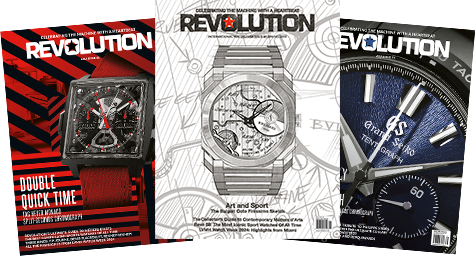
REVOLUTION MAGAZINE SUBSCRIPTION
Shop Magazine


